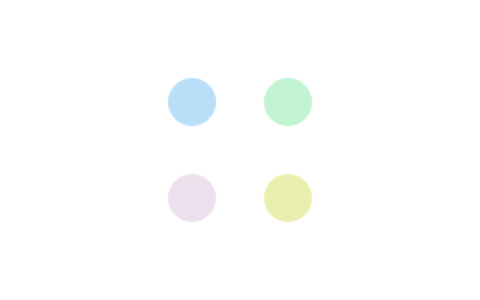WordPress后台的登录页面默认就是一个登录的表单,背景什么的都是白茫茫的一片。看久了还真有点腻。今天就分享一下美化后台登录界面的简易教程。
打开你的主题文件夹的”functions.php”,拉倒最后面,在最后一行添加如下代码:
/** WordPress 登录界面美化 **/
function custom_login_style() { echo '<link rel="stylesheet" id="wp-admin-css" href="'.get_bloginfo('template_directory').'/admin-style.css" type="text/css" />'; } add_action('login_head', 'custom_login_style');然后在主题根目录再新建一个css文件,命名为“admin-style.css”,css内容如下:
body{ font-family: "Microsoft YaHei", Helvetica, Arial, Lucida Grande, Tahoma, sans-serif; width:100%; height:100%; background: url(http://img.infinitynewtab.com/InfinityWallpaper/2_14.jpg) no-repeat; -moz-background-size: cover;
/*背景图片拉伸以铺满全屏*/ -ms-background-size: cover; -webkit-background-size: cover; background-size: cover; }
/*顶部的logo*/ .login h1 a { background:url(images/logo.png) no-repeat; background-size: 220px 50px; width: 220px; height: 50px; padding: 0; margin: 0 auto 1em; border: none; -webkit-animation: dropIn 1s linear; animation: dropIn 1s linear; }
/*登录框表单*/ .login form, .login .message { background: #fff; background: rgba(255, 255, 255, 0.3); border-radius: 3px; border: 1px solid #fff; border: 1px solid rgba(255, 255, 255, 0.4); -webkit-animation: fadeIn 1s linear; animation: fadeIn 1s linear; }
/*登录框输入框*/ .login label { color: #000; } .login .message { color: #000; } #user_login{ font-size: 18px; line-height: 32px; }
/* 返回博客与忘记密码链接 */#backtoblog a, #nav a { color: #fff !important; display: inline-block; -webkit-animation: rtol 1s linear; animation: rtol 1s linear; }
/*掉落的动画效果*/ @-webkit-keyframes dropIn { 0% { -webkit-transform: translate3d(0, -100px, 0) } 100% { -webkit-transform: translate3d(0, 0, 0) } } @keyframes dropIn { 0% { transform: translate3d(0, -100px, 0) } 100% { transform: translate3d(0, 0, 0) } }
/*逐渐出现的动画效果*/ @-webkit-keyframes fadeIn { from { opacity: 0; -webkit-transform: scale(.8) translateY(20px) } to { opacity: 1; -webkit-transform: scale(1) translateY(0) } } @keyframes fadeIn { from { opacity: 0; transform: scale(.8) translateY(20px) } to { opacity: 1; transform: scale(1) translateY(0) } }
/*从右往左的动画效果*/ @-webkit-keyframes rtol { from { -webkit-transform: translate(80px, 0) } to { -webkit-transform: translate(0, 0) } } @keyframes rtol { from { transform: translate(80px, 0) } to { transform: translate(0, 0) } }你可以自由修改第5行的背景图片和第14行的logo图片。修改好后保存,并上传到当前主题的目录即可。
完了,就这么简单……
历史上的今天
2023年:Linux文件内容查看命令(0条评论)
2023年:Linux处理目录的常用命令(0条评论)
请博主喝杯咖啡呢,谢谢^_^
如果本文“对您或有帮助”,欢迎随意打赏,以资鼓励继续创作!
原创文章《WordPress后台登录页面美化教程》,作者:笔者 徐哲,未经允许不得转载。
转载或复制时,请注明出处:https://www.xuxiaokun.com/1622.html,本文由 Mr.xu 博客网 整理。
本站资源下载仅供个人学习交流,请于下载后24小时内删除,不允许用于商业用途,否则法律问题自行承担。

 微信扫一扫赞赏
微信扫一扫赞赏  支付宝扫一扫赞赏
支付宝扫一扫赞赏